Maintain Authorized Users
Topics
* Overview
Overview
The initial User Name created during the registration process is considered the primary user. A primary user may create secondary user names and passwords giving access of their iPayOnline payment service to others. An individual user may establish a single secondary user name and an employer user may establish up to five secondary user names. When the maximum number of secondary user names is reached, the New Button will be disabled.
Authorized (secondary) users have access to all iPayOnline functionality except for the Maintain Authorized Users option, which does not exist for secondary users. The functionality under My Profile is limited for a secondary employer user to changing their Personal and Login information.
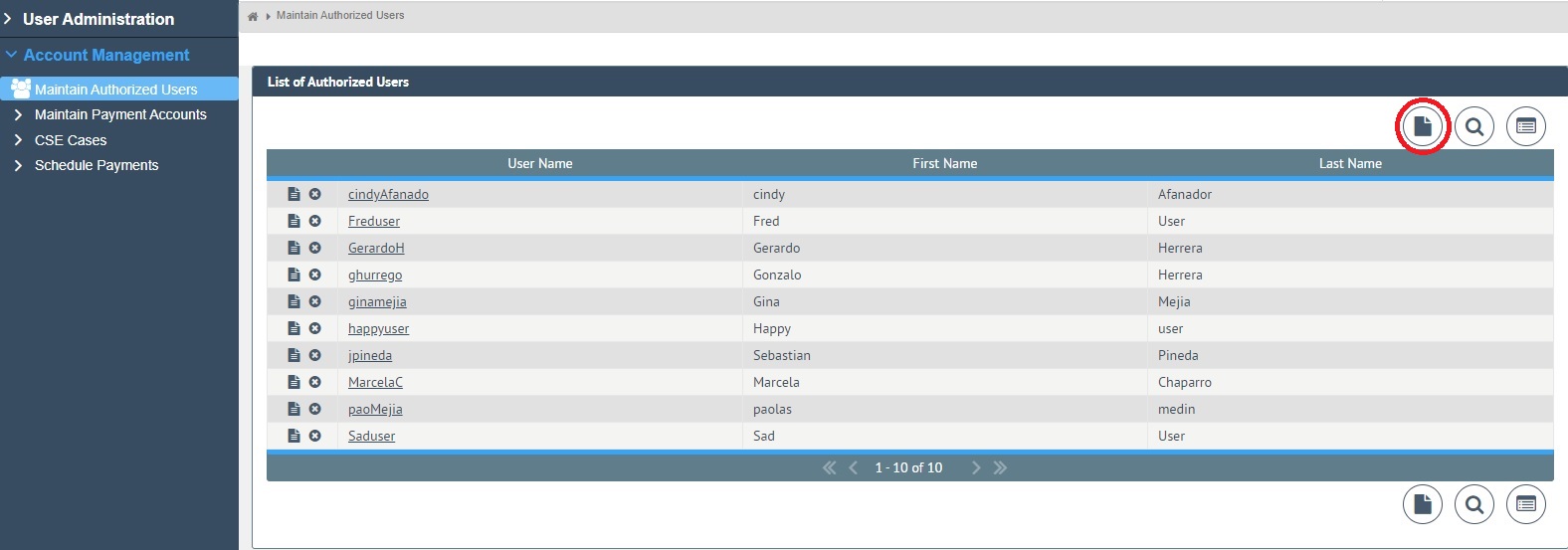
Add Authorized User
The process of adding an authorized user is similar to creating the primary user login during the registration process as you must enter data into the required fields in the Personal and Login sections.
To Add an Authorized User:
Tips before Starting
* To successfully add an authorized user to your iPayOnline account, all fields marked as required * must have an entry.
* The User Name is case sensitive, must be a minimum of 6 characters and a maximum of 12 characters, can contain only alphanumeric characters (no special characters), and must be unique within the system.
* The Password is case sensitive, must be a minimum of 8 characters and a maximum of 32 characters, can contain alphabetic, numeric and special characters. The alphabetic characters may be a combination of both upper and lower case.
* The Password cannot have repeating or sequential digits (i.e. 1234, xxxx, abcd), must have at least one numeric and one alpha character and cannot begin with a special character.
* If information is missing, you will receive an error screen identifying the fields that must be completed. Once you have entered the missing information, you may be required to re-enter the Password.
1. Select Maintenance Management from the iPayOnline main menu.
2. Select Maintain Authorized Users from the Maintenance Management menu.
3. Enter the Personal and Login information, making sure all required * fields have an entry.
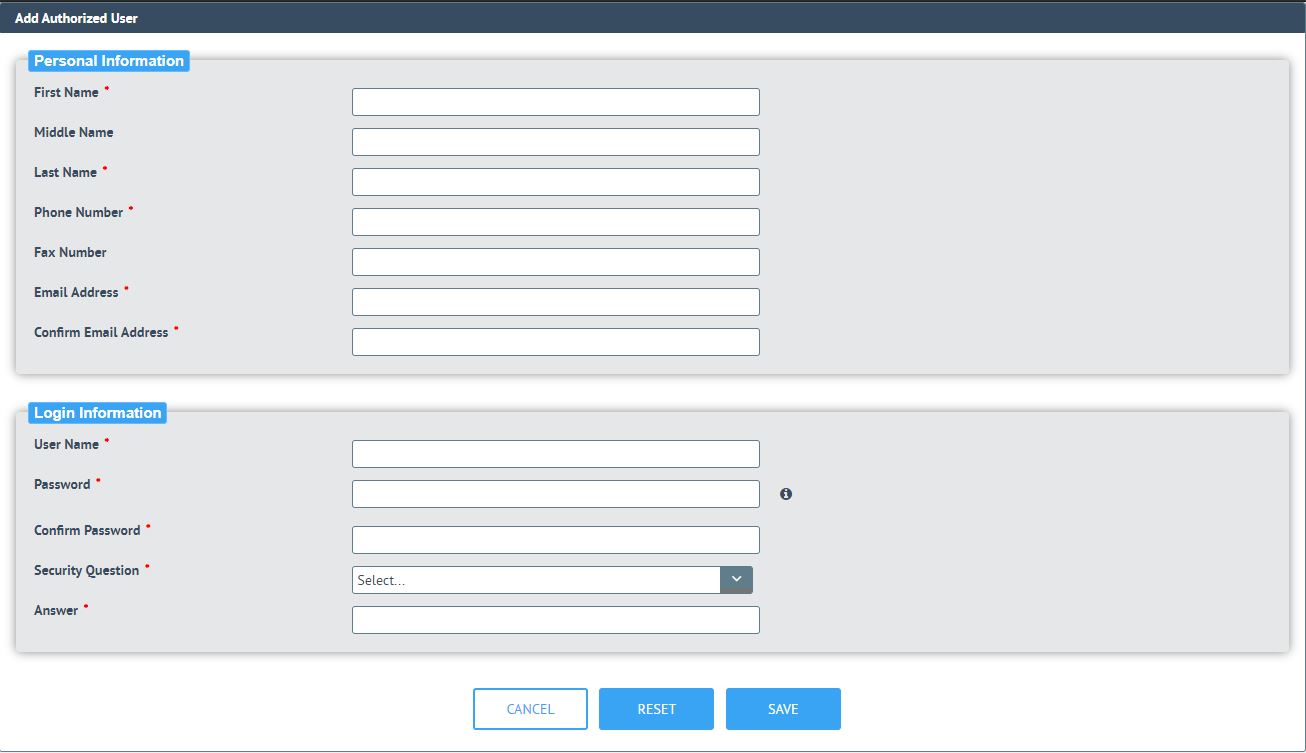
4. Click Save to add the authorized user or Cancel to terminate the add request. Reset will clear any data entered from all fields, allowing you to start the entry process over.
View/Change Authorized User:
Once an authorized user account is added, the primary user may view and edit the user information through the Maintain Authorized Users option. The secondary user will view and edit their information using the My Profile option.
To View or Change an Authorized User:
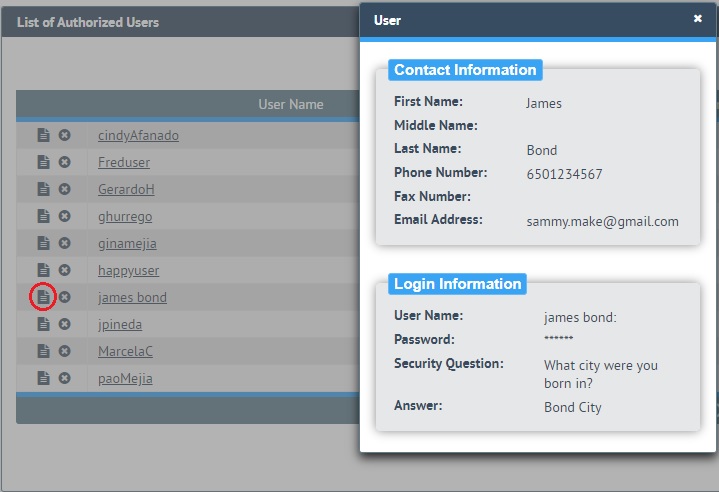
1.
Click on the details icon ![]() .
The user information will display
for viewing.
.
The user information will display
for viewing.
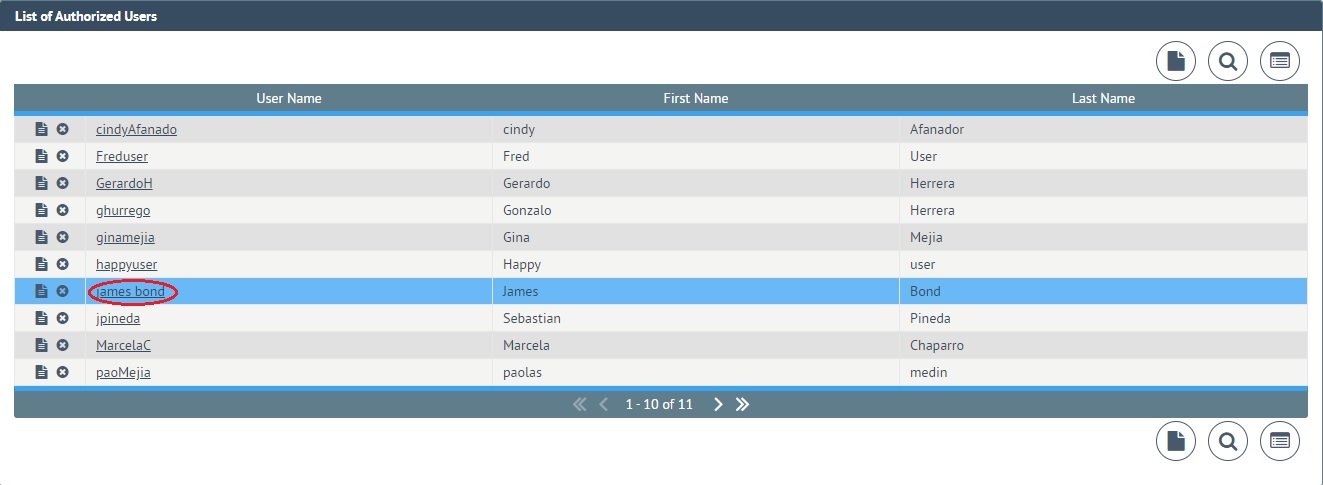
2. Click the underlined user name to make changes to the displayed user information. The screen will appear like the one in which the data was originally entered.
If no changes are needed, the display will disappear when another iPayOnline option is selected.
3. Click in the area you would like to update and overwrite any existing information with the desired changes.
4. Choose one of the following options to complete the edit request:
* To save all changes, click Save.
* To ignore the changes and redisplay the original information, click Reset.
* To cancel the changes and close the Edit window, click Cancel.
Delete Authorized User
A secondary user's access to your account may be removed at any time by deleting the user from the list of authorized users. Only the primary user of the iPayOnline account may delete the secondary users.
To Delete an Authorized User:
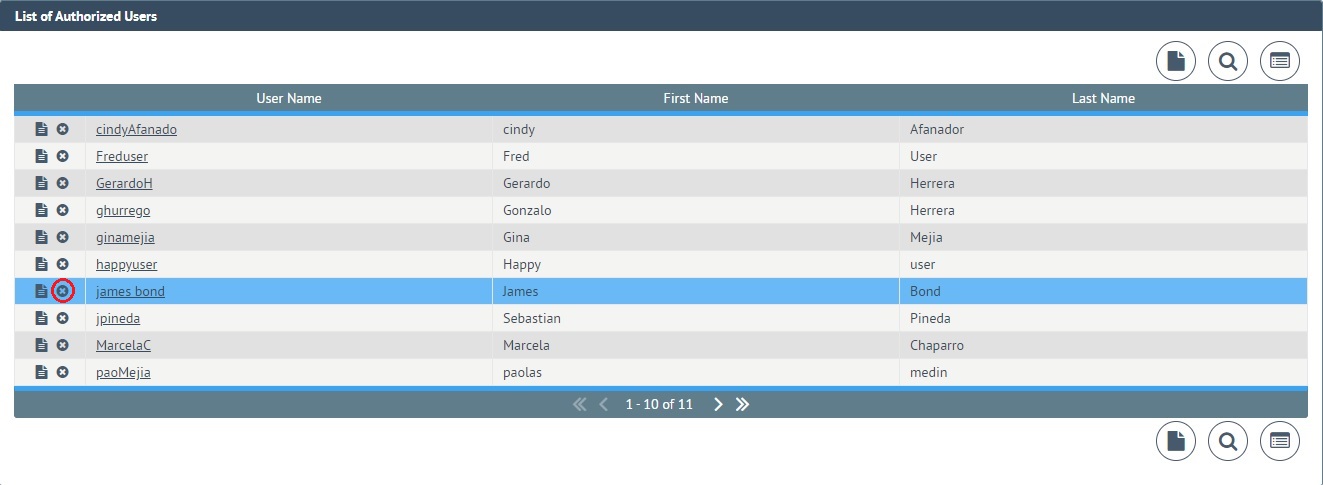
1.
Click the ![]() Delete icon in the row containing the User Name you would like to remove from your account.
Delete icon in the row containing the User Name you would like to remove from your account.
2. Click OK in response to the following confirmation prompt.
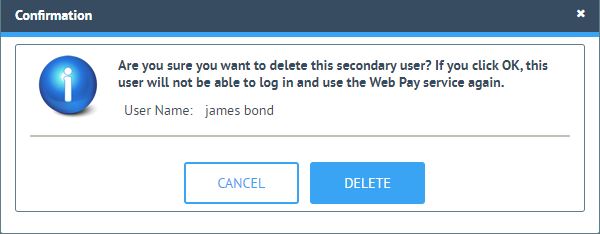
If you decide not to delete the secondary user, click Cancel.